Ten Tips To Leverage LinkedIn

LinkedIn is an online social network where people share information, thoughts, and ideas. In 2019 LinkedIn had 303 million active users per month, with 40% of users visiting the site daily. You can use the platform to connect with colleagues past, present, and future. LinkedIn is a recruitment tool and a job board. It has active discussion groups. Your profile on LinkedIn can help provide information to connections, and the public, about who you are and what you do. According to the 2019 ABA Legal Tech Report, 79% of law firms maintain a presence on LinkedIn and 73% of individual lawyers maintain a LinkedIn profile for professional purposes. Are you effectively leveraging this powerful platform?
1. Review Your Profile Photo
Unless you have significant privacy or security reasons if you haven’t uploaded a recent, professional headshot what are you waiting for? A good headshot puts a face with a name. It extends beyond your online presence to make it easy to identify you when meeting a new person for coffee or getting spotted at a conference. Your headshot should be high resolution and sized to include your entire head, not cropping off your hair, forehead, or chin. It shouldn’t be blurry or grainy. You can also add a background photo, which shows up in your profile and in “My Network”.
2. Get a Personal URL
After taking the time to create a great profile, you want to share it. Your LinkedIn profile URL doesn’t have to be www.linkedin.com/in/samplesally45u87! You can customize it so it is easy to say and type. In LinkedIn, go to Me – View profile and on the right side of the page click “Edit public profile & URL”. On the right side at the top of the resulting page, click the pencil icon to edit your custom URL. If you have a common name you may have to add some characters, like JD or lawyer, to get your personal URL. While you are there, in this same area of the page you can edit who can see what in your profile. After you have updated your personal LinkedIn profile URL make sure to add it to your email signature block to invite people to learn more about you.
3. Share Some Slides
SlideShare is now part of LinkedIn. If you have given a presentation and want to share your slides with a larger audience, you can use SlideShare to upload the slides and post/share a link to them. Go to the LinkedIn homepage, look on the far right and click the “Work” group and then “SlideShare”. Upload or drag and drop your slides. Then add a title, description, category, privacy (public, limited to anyone with the link, or private to only you), and tags. If you set privacy to “public” the slides will be indexed by search engines and viewable by anyone on the web. This is a great way to get visibility for your presentations. If you don’t want to make the slides public set the privacy to “anyone with the link” which makes it easy to share large slide decks with specific people without requiring a download. For instance, here are the slides from 60 in 60 from ABA TECHSHOW 2019.
4. Add Your Volunteer Activities in the Right Place
There are lots of Profile Sections to add to your LinkedIn profile. The primary ones include Education and Experience. Many lawyers put their bar associations and professional organizations in the Experience section. However, a better place to add this information is in the “Background” section under “Volunteer Experience”. You don’t have to have a leadership role, but by using this section you can leverage those organization’s networks. When you type in the name of the organization, for instance “North Carolina Bar Association”, make sure to type until you see it show up in a drop-down menu. By selecting the organization from the menu it will enhance your visibility to others with the same affiliation.
5. Publish Articles
Did you know LinkedIn has a blog platform? In addition to enhanced visibility on LinkedIn, you can share your content with anyone. If getting a blog and committing to writing content regularly is a little daunting you can post more intermittently on LinkedIn without the need to set up a blog. To write a blog post go to the LinkedIn homepage and instead of clicking “Start a post” look below that to click on “Write an article”. You will be taken to a new browser page where you compose your article. There are editing/formating options that include adding a header image, a headline, hyperlinks, embed videos, call-outs and more. When you publish the article the only option is to make it public, though under Advanced settings you can turn off commenting. You can create drafts and update or delete your articles at any time. When you publish through LinkedIn you have lots of options to share with your connections or with the world.
6. Add Featured Content
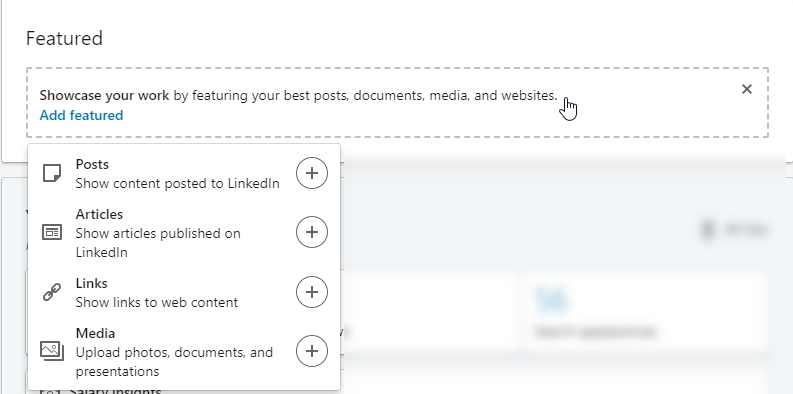 New! In your profile, you can now add “Featured” content to showcase your posts, articles, documents, media, and websites. Click on “Add Featured” and choose what you want to feature. If you add posts the list of options seems to based on an algorithm so you won’t see all your previous posts show up. Pick one that seemed to resonate with your connections (or one that deserves more attention) and click the star to add it as a Featured post in your profile. Not sure what content to feature? Check your stats to see what was popular.
New! In your profile, you can now add “Featured” content to showcase your posts, articles, documents, media, and websites. Click on “Add Featured” and choose what you want to feature. If you add posts the list of options seems to based on an algorithm so you won’t see all your previous posts show up. Pick one that seemed to resonate with your connections (or one that deserves more attention) and click the star to add it as a Featured post in your profile. Not sure what content to feature? Check your stats to see what was popular.
7. Connect at a Conference
Use the LinkedIn app on your smartphone to connect with people around you by turning on “Find Nearby”. This is a fun icebreaker to try with a group of people you just met, whether you are sharing a meal with them or having a small group discussion. Everyone will need to enable “Find Nearby” in their app and you all have to turn on Bluetooth to make this work. If you are an event organizer you can leverage LinkedIn even more with LinkedIn Events.
8. Save Posts for Later
Sometimes you see a post in your news feed that you want to read later or comment on, but in our on-the-go mobile world you don’t always have time. Simply click the ellipses symbol at the top right in the post and then click “Save”. To find the item again go to your LinkedIn home page and in the left column towards the top click “Saved Items” to see your private repository.
9. Leverage Search
Say you need to find someone who is an expert in legal project management. Do a search for “legal project management”. You will see results for people, jobs, content, companies, and groups. Limit results to “Content” for these keywords and choose options to filter by date, author industries, connection levels, and author companies. This is a great way to find experts in a field, connect with them, follow them, or get an introduction. You can also find groups to join and begin a discussion or ask questions.
10. Connect with People You Know
The easiest way to begin to build/expand your network in LinkedIn is to go to the “My Network” button and then connect with the suggested people. LinkedIn will suggest connections from your current and past experience (jobs), your schools, by geographic location, by industry, by hashtags you follow and more. Most of the time you can easily identify people you really do know and click the “Connect” button to add them to your network and (re)establish a relationship.
Conclusion
LinkedIn is a powerful tool. It is a great way to keep in touch with friends and colleagues, meet new people, and stay up to speed on what is going on in business today. Like any social media you use for marketing or professional development, establish some goals so you have a purpose when you visit to make the best use of your time and effort.