LinkedIn Company Page for Law Firms
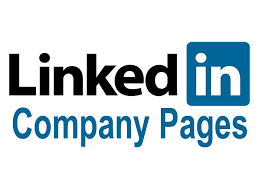 Does your law firm have a LinkedIn company page? If you have multiple employees with LinkedIn personal profiles your page may be waiting for you to claim it. What are the benefits to having a LinkedIn company page for your law firm? What do you need to do to get started? Read on!
Does your law firm have a LinkedIn company page? If you have multiple employees with LinkedIn personal profiles your page may be waiting for you to claim it. What are the benefits to having a LinkedIn company page for your law firm? What do you need to do to get started? Read on!
Why Get A LinkedIn Company Page?
LinkedIn personal pages are a great way to provide information about yourself, build your network, and maintain relationships. For firms, a company page can have additional value. First, the page is indexed by Google and often comes up on the first page of search results. It is another place a potential client can find out more about your firm and the people working there, follow, and get in touch. The lawyers and support staff in your firm can add their experience with a link to your firm company page to increase exposure. That link will show your firm logo (if you have one). Your firm’s name will appear in LinkedIn searches. Additionally your firm will have an additional online presence to add or amplify firm content. A LinkedIn company page is a free way to get the firm more exposure online.
Claim It or Create It
If several people in your firm have put the firm name in their “Experience” section you may already have a LinkedIn company page that was automatically created and all you will need to do it claim it and update it (don’t forget to read the Terms of Service). So, before you create a company page for your firm first determine if you have one by doing a search to see if the firm has been listed. If there is an existing page then you can request admin access. You will need to have your firm listed in your personal LinkedIn profile as your current position to have access granted. It is possible that someone else in the firm has already been given admin access, in which case go to the page and request admin access from the menu.
If your firm does not have a LinkedIn company page already you can create one. Again, you must have a personal profile in LinkedIn to create a LinkedIn company profile and qualify as an admin. Then log into LinkedIn, click on the “Work” icon on the far right at the top of the page and at the bottom of the resulting menu click “Create a Company Page” (or just follow this link).
Make sure that there are multiple company page admins, including the firm’s principles. If the only admin is support staff and they leave the firm then access to the administration of the company page could be lost (although you can get it back through LinkedIn customer service).
Getting Your Company Page Up and Running
If LinkedIn created a company page or if you are starting from scratch, you will update or add information about the firm. Instead of your personal profile picture you can add a logo (LinkedIn suggests creating a free one on Canva if you don’t already have one). You can also add a cover image. A cover image could be a picture of your building, your team, a local skyline or whatever you want. Next you will add a tagline, something short and to the point since you only have 120 characters. Under “Buttons” you can add a call to action with a link to your website. Suggested buttons are “learn more” “contact us” and “visit website”.
In the “About” section you can add a long description (up to 2000 characters), a link to your website if you have one, and then choose from drop down options for Industry, Company Size, Company Type, Phone, Year Founded, and Specialties. Since “specialties” has specific ethical implications for lawyers you can just leave that unfilled. You can add multiple locations, hashtags and featured groups.
You can edit your Company Page public URL in the Admin Tools drop-down menu, as well as manage admins or deactivate the page. If you want to add job postings and career information for a Career Page you will need to upgrade your LinkedIn account.
Adding Content
Like your personal LinkedIn page, the best way to gain a following and keep your firm top of mind with potential clients, current and former clients, colleagues, and other professionals is to add content. You can add text-based posts, share links to content, and add audio, video or documents to your posts. You can also add polls for engagement. The more rich media you add the more the content will grab viewers attention. You can pin a post to the top of your page. You can use the “notify employees” button on a post to send a notification to your team so they can help amplify your posts to their own networks.
If you fill out your profile completely LinkedIn will also suggest content for you. Be aware that people can react, share, and comment on your posts. Check for grammar and think before you post. You can go back to a post and edit or delete it if necessary. In the Admin view for your company page you can click on “Activity” to see comments, reactions, shares and mentions. You can see and delete a comment if it is inappropriate or report it. You can also respond to a comment. If you don’t want people to be able to comment on a post in the “Create a post” dialog box click the “Anyone” box to select anyone or a targeted audience, or click “Advanced Settings” to disable commenting on a post. You can disable commenting on a post any time by going to your Company Page feed and clicking the ellipses (…) and choose “disable comments on this post”.
You can also promote and even host events on LinkedIn. In the Admin portal for your company page click on “Admin Tools” on the right and choose “Create an Event” from the drop-down menu. You can make public or private events and even use LinkedIn Live to broadcast the event. Be careful about sharing Zoom or other video conferencing links publicly. Instead create a ticket system using a tool like EventBrite (free for free events) to handle registrations and send link information directly to registrants for a webinar.
It Is All About People
LinkedIn members can follow your page to get updates on your content. You can leverage your existing personal network to invite connections to follow your Company Page in the Admin view. LinkedIn will show you a list or you can search for a connection. Reaching out to connections through the company page is limited each month so you will get 100 credits to invite 100 people to follow your company page. The credits renew at the end of the month.
Anyone who has your firm in the “Experience” section of their LinkedIn profile, including past and current employees, will show up in the People section of your company page. This lets visitors explore who they may know at the firm.
In posts you can tag people and businesses. Simple type in the @ symbol and the name of a connection, follower, or another business. They will then be notified that they have been tagged in your post and can share it.
How Are We Doing?
Under the Analytics tab in the admin view of your Company Page you can track visitor traffic by page views or unique visitors for a specified date range. You can see if visitors are using their desktop or viewing from a mobile device. You can see visitor demographics by job function, location, industry size and more.
To view analytics to see impressions on your posts look in “Updates”. You can see impressions, engagement, clicks, reactions and more. You can explore analytics on individual posts as well. Delving into post analytics can help you figure out what resonates best with your audience.
Want to know more about your followers? Explore follower metrics, who follows your company page, information about your followers by location, industry and job function and how similar companies perform in LinkedIn company pages by total followers, number of updates and engagement rates.
Showcase Pages
If your firm has multiple practice areas, sub-brands, or different regional services you can create a Showcase Page. The Showcase Page is a “child” of your “parent” company page. It has most of the features of a Company Page, including logo, cover image, followers, posts, events and more. To create a Showcase Page go into Admin Tools and choose “Create a Showcase Page” from the drop down menu. Once created, your Showcase Page will appear as an Affiliated page on your main Company Page.
Conclusion
A LinkedIn company page is a great way to highlight the firm on LinkedIn, extend your brand, get search engine visibility, and create “sticky” content that reaches your potential audience. Like any social media marketing, it is a commitment. You can just have a page that provides information about the firm, but to stay top of mind you will want to add content, interact, and engage with your connections.