DIY File Naming Conventions and Folder Structure
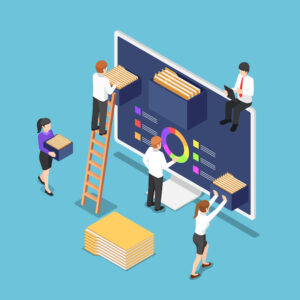 If your firm does not have a document management system (application), then it is likely that you have file and folder naming conventions and procedures. What are the best practices, how do you get people to follow them and how can your existing technology help?
If your firm does not have a document management system (application), then it is likely that you have file and folder naming conventions and procedures. What are the best practices, how do you get people to follow them and how can your existing technology help?
The Basics
Many law firms share and store electronic documents on network drives or cloud drives in a series of folders with file naming conventions. Best practices include a strategy that includes all lawyers and staff in the office. A small group of end users, representing everyone who creates, edits, or locates documents for the office, must sit down and create a standard naming convention for folders, subfolders, and file names. This should be easy to follow, logical even to outsiders, and checked for quality control on occasion. A “quick guide” to the structure should be created and shared with everyone who uses the system. For this method to work effectively all documents must be saved in a shared folder on the network or in the cloud.
While folder and subfolder names will vary depending on the practice areas, there should be a logical basis for its continued expansion. For example, if your office identifies work by “client” then that is one logical structure that will grow and expand nicely. Create a folder by client, then by matter. Then create subfolders for the types of documents in the matter folder. If a top-level folder is client, then what is the naming standard – last name, first name? Client number? Look at your paper-based filing system. Can it be effectively replicated electronically? By scanning incoming paper and filing it electronically in your “file cabinet” you may be able to eliminate the paper and reduce filing things twice.
There are a few pointers to keep in mind when naming files. While a computer knows a lot about an electronic file – file name (sampledocument.doc), date created, date last modified, file location (C:/mydocuments/articles/xxx.docx), and much more, this information is created by the computer, and it can be automatically changed by the computer, depending on a variety of factors. Thus, the user should counter those automated fields by applying some consistent and human logic. One suggested convention is to start all file names with a yearmonthday number, so that files within a folder can be sorted by oldest to newest (or vice versa) without being dependent on the automated date field. Also add the document author name, which may differ from the system applied document author field. For instance, a file could be named: 20220621_jones_lettertojsmithre:foreclosure which identifies the date the file was created, the author, and the subject of the document. Ostensibly this file would be in a client folder, under a matter subfolder.
Also note that different operating systems deal with symbols, spaces, and uppercase letters differently. To avoid problems, use an underscore for a space and avoid uppercase letters.
For smaller offices, this document management system may work. However, since it depends on users consistently and properly employing the conventions, human error sometimes intervenes to prevent it from working efficiently. Ivy Grey offers additional suggestions for file naming conventions and keeping the firm on track.
Folder Conventions
The firm may find that the file naming conventions become unwieldy as the number of characters and requirements grow. You can leverage templated folder structures to make it easier to put the file in the proper place and ensure that the folders follow a naming convention as well. For each type of matter you can create a series of folders. For instance, for litigation you could have a folder structure that includes client name and number, matter name subfolder and then nested folders for correspondence, discovery, motions, pleadings, filings, research, administrative, trial prep, etc. In some of these folders you may also create subfolders for draft and final documents, so that everyone is completely clear on when a document is finalized.
There are a number of ways to create your template folder structure, so it is easy to apply to a new client/matter. One incredibly simply method is to create the structure on your shared network or cloud drive under a folder named “folder templates” and then create a client folder for a new client and drag and drop the folder structure. Or you can get fancy in Windows and write a batch script that will create the folder structure wherever you drag the file and double click it to run. If your firm is using MS 365’s SharePoint you can create template document libraries at the admin level.
Full Text Search Engines
A full text search engine will increase the efficiency of a simple DIY system and there are a number of fairly low-cost tools available. Those with Windows 10 and 11 operating systems will find an effective search tool built into the system. Indexing and searching network folders can be done and the user has the ability to search locally (on the laptop or desktop) and search network shared folders. The search is fast and efficient but limited in the types of files it will index. For instance, it will not create a full text index of WordPerfect document files. Mac users have Spotlight built in for search, though other search tools like QuickSilver or others to add functionality.
If you aren’t using a desktop search engine, look at Copernic Desktop Search or X1. These programs can search within multiple file formats, at the speed of light. Of course, the added bonus is that these desktop search tools not only search the folders, but also your entire hard drive or specified network drives. You will have a fighting chance at finding files, emails, and more on your desktop, even if you haven’t been very organized.
X1 and Copernic are two sophisticated desktop search engines that make finding content on your local machine, networked drives, or external drives a snap. Super-fast, imbued with bells and whistles, and reasonably priced, these tools have been around for some time. But the developers have not rested on their laurels. You can also search files online in MS 365 and other remote files, archived emails, and more through federated search. Need search for the whole firm? Both have enterprise search options that can be deployed by the IT department.
Another firm wide search product is Metajure, with a product called “Smart DMS”. MetaJure is more appropriate for a law firm with a network and shared file storage, document management system and other on-premise information repositories. The tool can search across all places a firm saves information, with many ways to slice and dice the search and the search results.
Versioning
While almost every cloud-based storage solution maintains versions of files, most firms will probably also want to append “major” version indicators in the file name. The versions maintained by cloud providers are not always easy to discern the changes and because of the granularity of the versioning you may have hundreds of “versions” depending on how many people are working on the document and how many changes have been made. For major versions through the lifecycle of a document consider doing a “save as” and adding “_version1” or “_draft1” or other ways to indicate stages of the document creation. For a finer glimpse at iterations the versions created by MS 365, Google Docs, and cloud storage services should suffice.
Moving Past DIY
Many of the cloud-based practice management applications will either integrate with cloud storage services or provide cloud storage for files. They also often have a way to migrate emails into the client/matter file. You will still have to use a file naming convention, but the files will be associated with the matter, easily found, searchable and shared across the firm.
Law firm document management systems – from Worldox to Netdocuments to DocMoto to iManage – create a shared document repository for the firm with tagging, powerful search, email integration, client portals in the cloud-based products, file profiles that reduce reliance on naming conventions and folder templates, and more. For bigger firms or firms with voluminous numbers of documents these systems pay for themselves.
Conclusion
The primary issue with DIY file naming conventions is lack of documentation, overly complex structures, and lack of compliance by the file creators. If you find that you or others in the firm can’t find what you are looking for more often than not it may be time to rethink your document management strategy and leverage some of the tools purpose built to help you spend more time finding than searching.