Fastcase Never Stands Still
News and Updates
Fastcase, the online legal research platform, has been busy. In addition to rolling out a redesigned version of the platform and adding new features, they have been acquiring and incorporating new resources (some for an additional fee) beyond primary law. Fastcase’s acquisition of DocketAlarm has allowed Fastcase to offer hundreds of millions of briefs, pleadings, motions, and orders from state and federal courts to search results. They have added NCBA books from NCBA CLE in electronic form as a purchase option. In September 2020 they acquired the technology and staff of innovative California legal research platform Judicata. They launched Law Street Media, covering tech, health, and agriculture legal news. Users can add, for an additional subscription price, content from American Bankruptcy Institute, Full Court Press, Hein Online, Wolters Kluwer and many more. You can subscribe for free to COVID-19 Case Alerts.
The big news from Fastcase to jumpstart 2021 was the merger of Fastcase and rival Casemaker. For years Fastcase and Casemaker vied for dominance in the legal research space, especially for contracts with bar associations. In December 2019 Fastcase and Casemaker settled copyright litigation that dragged on for three years. On January 5, in what legal tech journalist Bob Ambrogi called news “akin to a wedding announcement jointly issued by the Hatfields and McCoys,” Fastcase and Casemaker announced a merger of the two legal research companies. Moving forward they will combine tech, teams and offerings to create a product offering that competes with global legal publishers. What will this look like for NCBA members? Stay tuned!
Fastcase for NCBA Members
NCBA members have access to the Fastcase Legal Research platform by virtue of their membership. At its core Fastcase is a 50-state legal research database, which includes caselaw, legislative materials, administrative materials, court rules, treatises, and the North Carolina Pattern Jury Instructions (click “Browse” to see all the content available). The new Fastcase 7 (aka Mars) has many improvements including a more intuitive interface, powerful natural language searches, and useful features. Here are a few new features all NCBA members should know about.
Save Your Jurisdiction
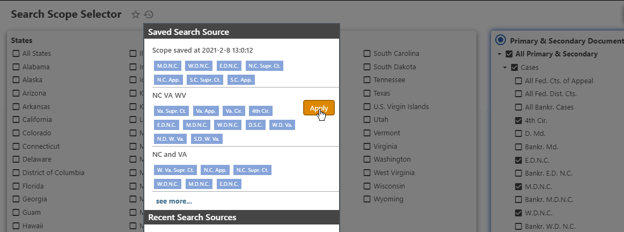 If you typically start your primary law search in specific jurisdictions, Fastcase gives you a way to save those jurisdictions as a default, so when you go to search, you don’t have to reselect the jurisdictions. When you log in to Fastcase, click in “Jurisdictions & Sources” to the right of the search box. Clicking on this will open a new screen called “Search Scope Selector.” Choose your default jurisdictions – for example, all N.C. courts (supreme, appellate and district), South Carolina supreme and appellate courts and the 4th Circuit. At the top of the Search Scope Selector, you will see a star icon and a clock icon. Click on the star icon, and then click “Save as Default.” The next time you open up Fastcase, you will see your new default source list is filled in for you. If you want to create several pre-selected sources to choose from, you can review, rename and refine previous jurisdictional settings by clicking on the clock icon to see your Saved Search Source. You will see your saved and recent search sources. Choose one, and click “Apply” to quickly change the scope of your search without having to reselect all the jurisdictions.
If you typically start your primary law search in specific jurisdictions, Fastcase gives you a way to save those jurisdictions as a default, so when you go to search, you don’t have to reselect the jurisdictions. When you log in to Fastcase, click in “Jurisdictions & Sources” to the right of the search box. Clicking on this will open a new screen called “Search Scope Selector.” Choose your default jurisdictions – for example, all N.C. courts (supreme, appellate and district), South Carolina supreme and appellate courts and the 4th Circuit. At the top of the Search Scope Selector, you will see a star icon and a clock icon. Click on the star icon, and then click “Save as Default.” The next time you open up Fastcase, you will see your new default source list is filled in for you. If you want to create several pre-selected sources to choose from, you can review, rename and refine previous jurisdictional settings by clicking on the clock icon to see your Saved Search Source. You will see your saved and recent search sources. Choose one, and click “Apply” to quickly change the scope of your search without having to reselect all the jurisdictions.
Want more control? Click on “See More” and you can edit your default search source or give names (click the pencil icon) to different scopes to quickly select the jurisdiction you want apply to search. For instance, you could name a jurisdiction selection “NC Default,” “Bankruptcy” or “Secondary Sources.” On this screen you can also change the default, delete the search sources, or instantly apply it to the current search.
Type Ahead
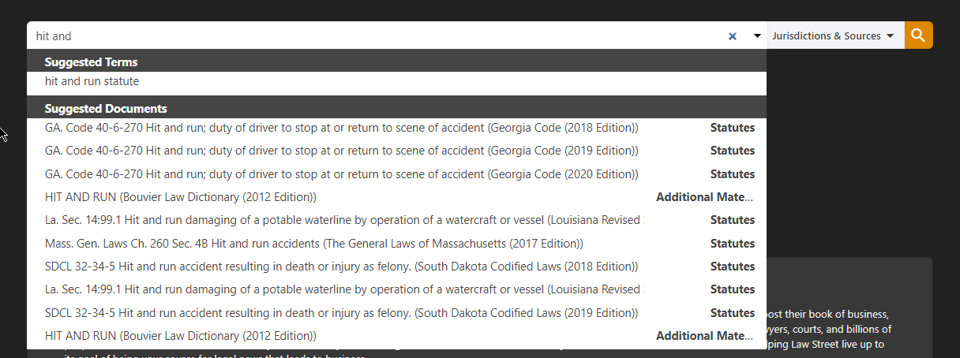 Did you know that Fastcase has a feature called Type-Ahead? Like a Google search, when you enter a word or phrase into the Fastcase search box, you will immediately see matches for suggested terms and suggested documents. Keep in mind that the list of suggested documents will often fall outside of the source scope.
Did you know that Fastcase has a feature called Type-Ahead? Like a Google search, when you enter a word or phrase into the Fastcase search box, you will immediately see matches for suggested terms and suggested documents. Keep in mind that the list of suggested documents will often fall outside of the source scope.
Advanced Search Filters
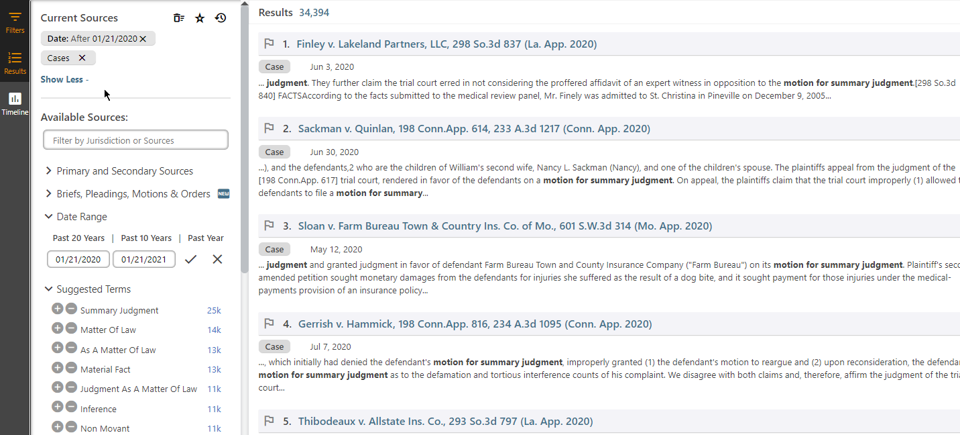 Fastcase supports natural language search as well as Boolean search (click the question mark icon at the top right of the screen to see Boolean Tips). Choose your jurisdiction, structure your search and go! When you get to the results screen, scroll down on the left side past the sources to see other options to refine the results. Fastcase lets you add or exclude words/phrases using Suggested Terms, an updated Tag Cloud feature in Fastcase. Suggested Terms appear as a list in the bottom left of your search results page. Click the plus to include a term or minus to exclude a term from your search results. You can also filter by a date range! These filters are all in the left pane of your search results. You don’t have to reconstruct a search to get better results; just use the search filters.
Fastcase supports natural language search as well as Boolean search (click the question mark icon at the top right of the screen to see Boolean Tips). Choose your jurisdiction, structure your search and go! When you get to the results screen, scroll down on the left side past the sources to see other options to refine the results. Fastcase lets you add or exclude words/phrases using Suggested Terms, an updated Tag Cloud feature in Fastcase. Suggested Terms appear as a list in the bottom left of your search results page. Click the plus to include a term or minus to exclude a term from your search results. You can also filter by a date range! These filters are all in the left pane of your search results. You don’t have to reconstruct a search to get better results; just use the search filters.
History, Bookmarks and Alerts
![]() Never let a good search go to waste! If you constructed a great search and want to re-run it, you have several options. If you have the foresight you can save the search you constructed by clicking on the arrow next to your search terms and choosing “Save This Search.” You will also see a short list of recent searches and saved searches when you click the arrow. If you need to go back a little farther in your search history, and you did not previously save your search, not to worry! Click on the clock icon at the top right of the screen. Under the Search History tab you can find a previous search and use it again with the click of button. You can “star” a search to get back to it again more easily. If you want to manage your saved searches, open the “Saved Searches” tab and you can delete previously saved searches.
Never let a good search go to waste! If you constructed a great search and want to re-run it, you have several options. If you have the foresight you can save the search you constructed by clicking on the arrow next to your search terms and choosing “Save This Search.” You will also see a short list of recent searches and saved searches when you click the arrow. If you need to go back a little farther in your search history, and you did not previously save your search, not to worry! Click on the clock icon at the top right of the screen. Under the Search History tab you can find a previous search and use it again with the click of button. You can “star” a search to get back to it again more easily. If you want to manage your saved searches, open the “Saved Searches” tab and you can delete previously saved searches.
The little clock icon has a lot more than just your search history. When you view a document in Fastcase, click on the bookmark icon and then find you can find it again in the Bookmarks tab that opens when you click the clock icon. If you want to view a document again, but forgot to bookmark it, you are covered! Just click on clock icon and then choose the Document History tab to see all the documents you looked at. You can then bookmark them or export them from the Document History tab.
Caselaw Search Alerts
Set it and forget it with caselaw alerts. Set search results as an alert by clicking the down arrow in the search box and choose “Add as Alert.” Manage your alerts by clicking on the clock icon and then going to the “Caselaw Alerts” tab. You can name your alerts, choose an alert frequency (daily, weekly or monthly) and add additional recipients.
Sharing Fastcase Content
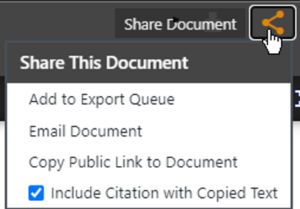 In addition to adding recipients to search result alerts, Fastcase gives you a lot of ways to share content with people whether they have a Fastcase account or not. From a document in Fastcase, click the sharing icon (it’s like a “greater than” symbol) and email the document directly to someone or copy the link to the public document to paste into a document or email.
In addition to adding recipients to search result alerts, Fastcase gives you a lot of ways to share content with people whether they have a Fastcase account or not. From a document in Fastcase, click the sharing icon (it’s like a “greater than” symbol) and email the document directly to someone or copy the link to the public document to paste into a document or email.
If you need to download or share multiple documents, then add them to your queue to download all at once. Click the sharing icon in a document and then “Add to Export Queue.” Find your Export Queue by clicking on the cloud icon at the top of the Fastcase screen. Remove any documents you don’t want to download, then click the orange “Export” button on the right of the screen. Name the export queue batch (eg. “Marberry Case”) and choose the format (Word or PDF), whether you want dual column formatting and either a single file or a Zip archive. The single file option will include all the documents in one file, while the Zip archive will provide each document individually.
Cloud Linking
Click the square of squares icon in the upper right corner and choose “Cloud Linking” to be able to upload a PDF or Word document and have Fastcase identify case citations and turn them into hyperlinks that are accessible to the public. Whether used in a brief or a client memo, this feature lets the reader link directly to the case and read more about it without a Fastcase account or the need for any other legal research account. Of note, cloud linking has some limitations. It currently works only with cases, not statutes or regulations. And it only converts full citations containing the volume, reporter and page. A short citation will not be converted. Needless to say, it works only for cases included in the Fastcase database.
Need Help?
North Carolina Bar Association members using Fastcase have access to Reference Attorneys, free with your bar benefit. Reference attorneys help draft search queries and answer questions related to navigating Fastcase. They are available from 8 a.m. to 9 p.m. ET via 866.773.2782 (Phone), [email protected] (Email) or live chat within the Fastcase system.
Catherine Sanders Reach is director of the North Carolina Bar Association Center for Practice Management.