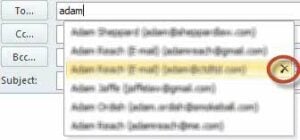10 Email Dos and Don’ts for Lawyers
Lawyers use email every day and are very familiar with the mechanics of sending and receiving email. However, because of its ubiquity, lawyers often get complacent about best practices for using email effectively and proficiently. Email can be a great communication tool, but it can also be dangerous. Here are some reminders about email dos and don’ts.
DO:
- Reply With A Meeting Request
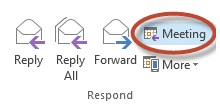
When someone emails and wants to have a meeting or a phone call and you have arrived on a mutually agreeable time, your last reply to confirm the event should be a calendar request. MS Outlook makes this super easy by supplying a tiny little button in the Respond group on the Message tab that looks like a little calendar with the label “Meeting.”
Instead of clicking “Reply” to the last email, click the “Meeting” button (which is actually “Reply with Meeting”). Clicking this button sets up the response as a calendar request, with the entire email chain in the notes. You can see the date and time you’ve agreed on, adjust the request accordingly, and fill in information that might not yet be established. For example, you can fill in the location field with something like: “Catherine calls John at xyz-123-4567” or “Catherine meets Jane at Starbucks on State and Jackson.” Send the message along and you will both have it on your calendar — and you can delete all the previous emails about negotiating availability.
- Adjust the Subject Line
When sending an email to someone many of us just find the last correspondence chain and click to reply. That is fine (although you can easily make sure contact information resides in your contact manager with the Evercontact add-on) but don’t forget to change the subject line. Why? Well, people are more likely to open the email if they know what the topic of discussion is and it makes it easier to sort and search email. Plus a seemingly resurrected email thread may cause confusion for the recipient. It is very easy to change the subject in MS Outlook – just go ahead and click “reply” and then put your cursor in the subject line and edit the text. In Gmail it takes a little more effort. Find the email, click to reply, click on the caret (down arrow) next to the recipient’s name and choose “edit subject” from the drop down menu.
- Turn Off Autocomplete
Sometimes lawyers inadvertently email the wrong person and sometimes it makes headlines. For instance, AbovetheLaw has a category just for Email Scandals. But beyond just embarrassment, emailing the wrong person has resulted in complaints filed for legal malpractice, breach of fiduciary duty and has even disqualified law firms. How does this happen? Because their email application supplied an email address and the attorney didn’t pay attention and accepted the autofill.
How do you avoid sending an email to the wrong person? Obviously, pay attention. But you can also turn off autocomplete of email addresses in MS Outlook in two ways:
One: Completely erase prior history and disable the feature:
File – Options – Mail – Send Messages – De-select “Use AutoComplete” and click on Empty AutoComplete List
Two: Remove individual email addresses when they pop up:
Type a name in the To/Cc/Bcc line and click the “x” in the drop down list to remove email from the Autocomplete list
- Add Your Email and Phone Number To Your Signature Block
Many people do not add their email address to their signature block, assuming that the recipient can see it in the to: or cc: fields. However, if the email has been forwarded or copied and pasted the email address may be separated from the original email. Make it easy for people to get in touch (it could be a potential client!) by adding your email address to your signature block.
Similarly, add your phone number to your “reply” signature block. Many lawyers use an abbreviated signature block for replies and forwards and remove their email and phone number. However, if you were cc’ed in the original email then the people in the chain will never have had access to your full signature block. Make it easy for people to email or call without having to search for a past email or look you up online.
- Keep Your Email Brief
These days people are reading email on the go on a small screen. Keep your email short and actionable. If you need to explain something complicated a phone call or video chat may be a better form of communication, and email can help facilitate the meeting arrangements. Emails should use a descriptive subject line, get to the point immediately and leverage bullets and lists. An MIT/Boston University study from 2010 based on data culled from five years of email concluded the shorter your email, the quicker the response time and the higher your productivity.
DON’T:
- BCC Your Clients (Or Anyone Really)
Don’t BCC your clients on communications to keep them in the loop. While at least one ethics opinion suggests it is permissible and not deceptive, the practical reality is that it can have very negative consequences. In the Superior Court of Massachusetts Charm v. Kohn, a lawyer bcc’ed his client on correspondence and the client used the “reply all” function to respond to his attorney divulging confidential information to all parties including opposing counsel. The question before the court was whether a client’s own inadvertent disclosure of an otherwise privileged communication to adverse counsel constituted a waiver of the attorney-client privilege. While the court found that privilege was not waived, simply forwarding the email to keep the client informed is a better and safer course of action.
- Attempt to Recall A Message In Outlook
Microsoft Outlook has a feature called Recall (Move – Actions – Recall this Message). However this feature will only work IF the person, within your own MS Exchange environment, has not yet read the message. If that is the case Recall will effectively delete the message. If the recipeint has read the message, you will get notification that recall failed and they will get a message that you attempted to recall the message. Outside your MS Exchange environment (aka anyone outside the firm) Recall does not work and the person will see the original message and another message alerting them that you wanted to recall it.
- “Reply All” Without Checking
The “reply all” function is important to help keep all the parties in an email thread up to date. However, it is essential to review all the parties in both the “to” and “CC” fields before pressing send. Often recipients are adding to an email chain and a “reply all” without checking could result in unintended consequences. Also, consider what you say in email, your words may come back to haunt you.
- Forget to Review Your Email Before You Hit Send
Don’t rely on a “please excuse typos and brevity” disclaimer in your mobile emails to explain why your email is lacking punctation, rife with misspellings or the tone seems rude. Review all outgoing emails, regardless of what device you may be using, to look at the recipients, the subject line, and the body of the message. Check for tone and, even if you aren’t proficient at typing or it is easier not to worry about capitalization, don’t use ALL CAPS.
- Send an Email With Lots Of Attachments
If you need to send a lot of attachments to someone consider created a shared folder in an online repository, like Box, Dropbox, OneDrive, ShareFile, your practice management application or your document management application (but make sure to specify who has access to it) and provide a link. Why? Emails with multiple attachments often exceed the size allowed by the recipient’s email server. Sometimes you will get a notification and can go back and split the email into parts. Sometimes you won’t know the recipient never got your email. Also, if you reference a document (e.g. “see the second attachment”) be aware that the order of the attachments for the recipient is not the same as it appears to you when you send it. Finally, by sending an email with multiple attachments the recipient will need to save each attachment locally which can lead to version control issues and will necessitate another email if you make any changes to the document.
Catherine Sanders Reach is the Director of the North Carolina Center for Practice Management. NCBA members, click here to learn more about how the Center for Practice Management can help you. NCBA CPM: Practice Smart.